Frequently Asked Questions
Answers to questions you may have about Realifex can be found here. If you can’t find what you’re looking for, please send us your feedback directly.
The more data you collect about your life, the more rewarding your self-exploration will be.
Use RealifeChange a few minutes everyday to create positive change in your life.
Did you find this useful? Click here to leave feedback
RealifeChange can be downloaded from the AppStore on your iPhone and AppleWatch.
RealifeChange can also be downloaded on your iPad in a compatibility mode. To download RealifeChange on you iPad, you will need to search for “RealifeChange” on the AppStore. Once the search is performed, select “iPhone only” in the drop-down list as shown in the image below.
Did you find this useful? Click here to leave feedback
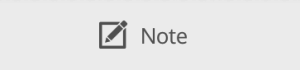
On each screen, you’ll find a note button in the top navigation bar underneath the title. From there, follow the guided flow to create a note.
Did you find this useful? Click here to leave feedback
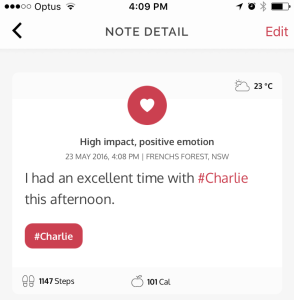
Tap on a note card to access to note detail. On this screen, you’ll visualise the full content of your note.
Did you find this useful? Click here to leave feedback
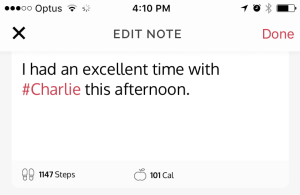
On note detail, tap on edit at the top-right corner of the screen or tap directly in the content of your note to edit your note. From there, you can edit the content of your note, topics (hashtags) or replace the photo attached to your note.
Did you find this useful? Click here to leave feedback
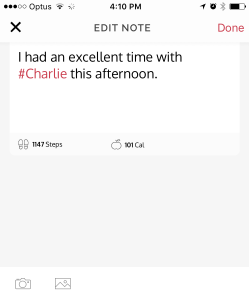
Add a photo: In Compose Note or Edit Note, tap on the camera icon or photo library icon to add a photo to your note.
Replace a photo: In Compose Note or Edit Note, tap again on the camera icon or photo library icon, to replace a photo.
Delete a photo: In Compose Note, Note Detail or Edit Note, tap on the photo to access the full photo view. At the top-right corner of the screen, you can tap on delete to permanently remove the photo from your note.
Did you find this useful? Click here to leave feedback
In Compose Note or Edit Note, swipe up and down to reposition your photo.
Did you find this useful? Click here to leave feedback
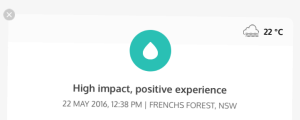
To delete a note, press & hold on your note in your Life Flow or Results Screen. The note card will shake and a cross will appear on the top left corner of your note card. From there, you can permanently delete your note.
Did you find this useful? Click here to leave feedback
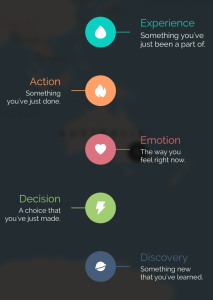
When you create a note, you can choose one of the five available categories: Experience, Action, Emotion, Decision and Discovery. Categories allow you to organise your thoughts and will be used in all your dashboards with a recognizable color code.
Did you find this useful? Click here to leave feedback
On your 5th note, a new screen “Time and Location” will appear in your note creation flow. This feature allows you to capture life events in the recent past (12 hours). If you allow Location Services (Always), your daily visits will be visible and will pre-populate your visit location from the past. All your contextual data like heart rate, steps, weather, calories etc will also be retrieved from the past.
Did you find this useful? Click here to leave feedback
You can deactivate Time and Location at any moment in the options tab > Manage Permission screen. If you deactivate Time and Location, your note creation flow will automatically skip this step.
Did you find this useful? Click here to leave feedback
Realifex automatically enriches your notes with contextual data. Here is how it works:
– Date and time are populated when you create your note, after you selected your perception score. Depending on your region, the date and time format will be adjusted;
– Location uses location services (while in use). This service is only prompted when you create your notes;
– Health data : Heart Rate, Steps, Calories and Sleep are automatically populated from the Apple HealthKit. Heart Rate and Calories require the Apple Watch or the usage of a third Party App as your iPhone won’t capture this data;
– Weather: Conditions and Temperature. Weather is captured using the Weather Channel (Weather Underground). It uses your location and time to determine the weather conditions and temperature;
– Time and Location (capture moments in the recent past) uses Location Services (Always) to retrieve your location in the recent past.
Did you find this useful? Click here to leave feedback
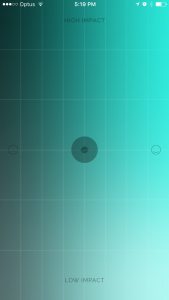
On each note, you can rate your perception using the perception screen. It appears in the note creation flow and allows to capture your feeling and how this moment impacts your life.
Your perception is captured at a fine level of granularity and will be used in all your dashboards.
Did you find this useful? Click here to leave feedback
On Compose Note and Edit Note, you can add relevant topics (hashtags) to your notes by:
Did you find this useful? Click here to leave feedback
In the direction screen, you will receive personalised suggestions to help you in your journey. The more data you collect about your life, the more accurate your personalised suggestions will be; leading you to a rewarding self exploration.
Did you find this useful? Click here to leave feedback
Explore shapes your dashboards to reveal your life in all its dimensions. A green indicator is displayed when Explore is activated on your dashboards.
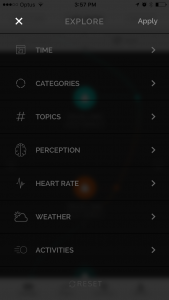
Explore gives you the ability to define sophisticated filters to deep dive into your life.
Time filter to select the period or custom dates you want to analyze.
Category filter to select on one or several types of moments in your life.
Topics filter to focus on one or several keywords.
Perception to only select positive, neutral or negative notes by level of impact on your life. Draw your selection in the screen.
Analyze the correlation between Heart rate and life intensity. Note: Above is an example of inactivated filter. Only your personal data are reflected.
Filter of certain weather conditions and temperature to see how your mood is conditioned by external factors.
Your life activity, steps, calories and sleep.
All these filters can be combined to give you clarity in your life.
Did you find this useful? Click here to leave feedback
Life Autofocus is a unique concept that fast track your self-exploration by intelligently shaping your dashboards on what matters most to you. Tap on the Life Autofocus button to view your filtered dashboards.
A Life Autofocus icon will be visible on your dashboards. If you tap on it you will be able to visualize the filters that have been applied to come up with this result. You can also tap on any note on your dashboards to see more details.
Did you find this useful? Click here to leave feedback
Your Well-being Score is a combination of feeling and impact from your life events. The earth represents the average user Well-being Score. Note: Your Well-being Score can be changed by the filters you apply using the Search and Explore buttons. The average user Well-being Score excludes filters that are personal and only relevant to you, such as Topics or Note Content.
Did you find this useful? Click here to leave feedback
At Realifex, we are extremely focused on data privacy. We understand that your life moments are private and should remain private.
In RealifeChange, we are extremely careful with data that could disclose your identity or link your identity to your content. Your email address, for example, which is only used in case you forget your password, is encrypted for your security.
Our full privacy policy is available at realifex.com/tc
Did you find this useful? Click here to leave feedback
Did you find this useful? Click here to leave feedback
To sign up now for your 14-day FREE TRIAL in a few seconds, start by selecting your plan here and follow the 2 simple steps.
Did you find this useful? Click here to leave feedback
As coach practitioner or a mentor, you first need to sign up to RealifePortal. Upon sign up, you’ll be able to sign into RealifePortal. From there just follow the steps below.
1. Welcome. This screen allows you to upload a profile image. You can also skip this step and choose to upload a profile image later.
2. Get your Access Code
Upon accepting our terms and privacy policy, you will activate the “Generate Access Code” button. Click on this button to get your access code.
Did you find this useful? Click here to leave feedback
Send Access Code
Once your Access code generated, you can send it to your clients by clicking on the “Send Access Code” button.
Below is the email that you can personalise and send to your clients. It contains instructions to download and use RealifeChange, as well as to activate “Share Life Data” in RealifeChange.
—
A new way to deeply interact together…
Hi there,
I would like to invite you to share your life data with me so that we can closely interact together. Once you have enabled Life Data Sharing, your data will only be visible to me in my secure RealifePortal.
Step 1: Download the FREE RealifeChange app (using the link: http://ow.ly/UfXb309h3h9) on your iPhone or iPad. It also syncs with the Apple Watch if you have one!
Step 2: Open the app, have a go at creating your first notes and familiarise yourself with it. Your notes will be shared with me.
Recommended: You can secure your data in the “Protect your data ” section of your Options screen within the app.
Step 3: Activate Share Life Data from your Options screen within the App.
– Copy and paste the secure Access Code below in the Access Code field.
Secure Access Code:
xxxx-xxxx-xxx-xxxx
– Enter a Nickname that I can identify you by. Your Nickname is encrypted and only visible in my RealifePortal.
You’re all done! Now, I’ll be able to interact closely with you. We’ll stay in touch during your journey avoiding any disconnect between when we talk and your real life.
Activate life data sharing now and the next time a moment happens to you, don’t forget to record it in the app.
See you there today!
Did you find this useful? Click here to leave feedback
Please refer to our How to Use section. This is a series of screens that explain the main features of the application.
Did you find this useful? Click here to leave feedback